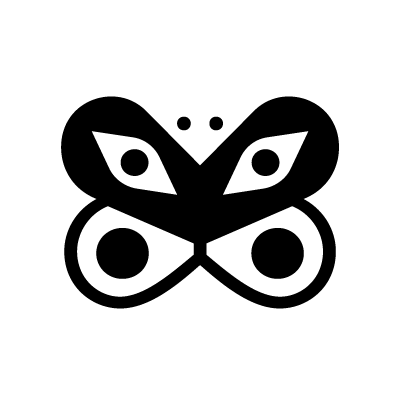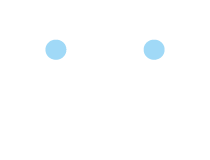First-time Setup
1. Create Your First Project
Projects help you organize your repositories and scans. To create a project:- Click on the “New Project” button
- Enter a project name (required)
- Click “Create”
2. Add Repositories and Run Your First Scan
Once you have a project:- Navigate to Repositories in your project
- Click “Add Repository”
- Follow the instructions based on your preferred method
3. Review Findings
Once scans complete:- Go to the Issues page
- Review security findings
- Click on any issue to see detailed information
- Use filters to find specific types of issues
Navigation Overview
- Issues - View and manage all security findings
- Repositories - View and manage security findings per repository and run scans
- Pull Requests - Review security scans on PRs
- Learnings - View AI-driven learnings from ignored issues
- Integrations - Connect external services
- Settings - Configure keys, members, and project settings